 117
117
1) Power the projector on by pointing the Viewsonic remote towards the projector and pressing the ON button. It may take a few seconds for the projector to turn on.

2) Next, click the 2nd video output button on the ATEN video switcher. Make sure the lights on the power button and 2 are lit:

3) On your computer click on your WiFi button and select Hidden Network and Connect.
Use the following SSID and password:
SSID: ScreenCast 28461D37
Password: 40559866
4) Once you've connected to the WiFi, press Windows + K on your keyboard to show the Casting options. Select ScreenCast 28461D37 and allow it to connect
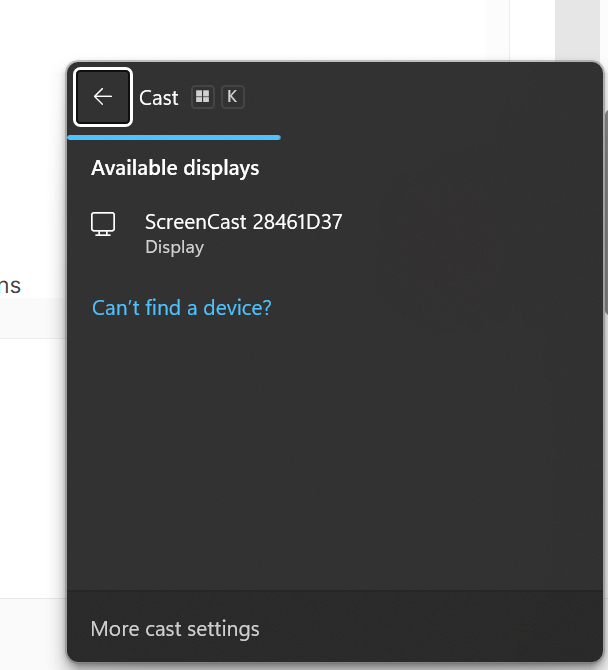
5) Select whether you'd like for the casting to duplicate or extend your screen:
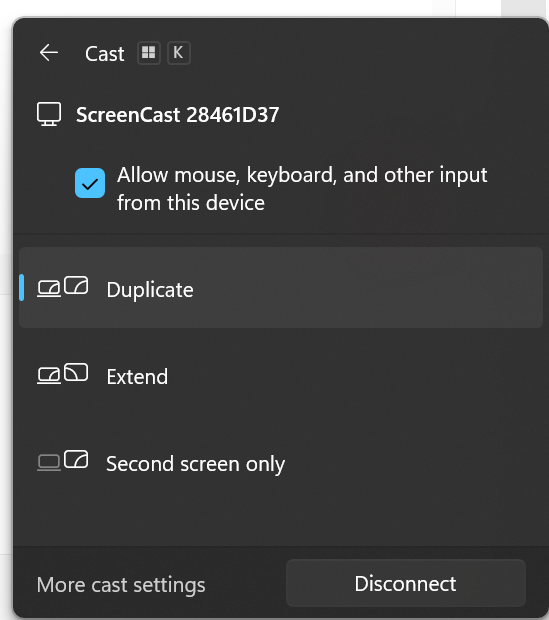
6) When you're done casting, press Windows + K on your keyboard again and select Disconnect



