Nov 17, 2025
 34
34
1) Swipe down on the top-left of the mobile kiosk. Press the WiFi button on the left to open the WiFi settings
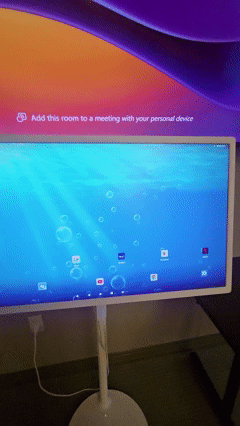
2) Select the Wi-Fi you would like to connect to. Enter password if prompted. If the connection was successful, you'll see Connected under the WiFi name that you selected. Once you're connected, press Done
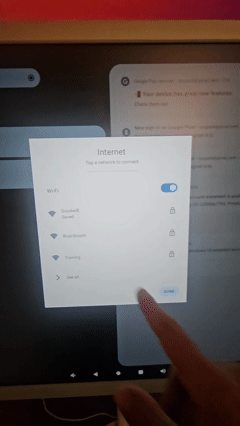
3) Press the middle Home button on the bottom of the screen to return to the Home Screen. Press the Goodwill Connect app on the task bar to launch the app.
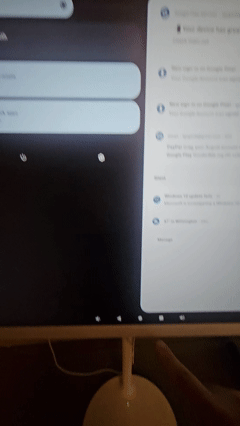
![]()



