 179
179
Monthly depreciation Fixed Assets Depreciation Schedule
Applications > Fixed Assets >Depreciation Schedules
Change View to Due Depreciation (Last Updated) this will show you the current month from last time you ran the depreciation
![]()
The view should have approximately 375 Assets (verify all have the posting date of the month you are closing IE (07/31/2025)
*Note do a full export CSV so you have a full copy of what assets will be depreciated
![]()
Select All Depreciation schedules on all pages all selections will be checked with a blue check mark
![]()
Then more actions Post Depreciation Summary
![]()
*note this might take several minutes to load / validate once loaded it will show validation successful
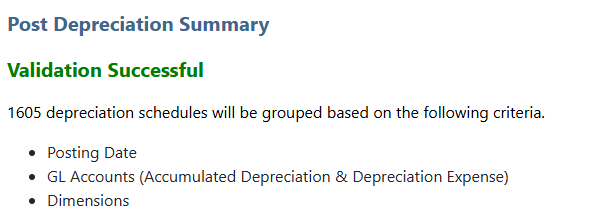
if you need to change the GL posting date do it here
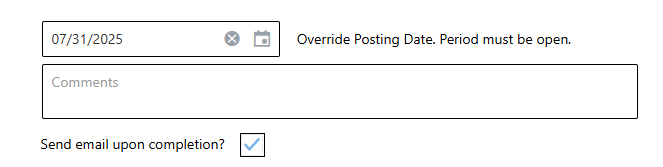
Click Yes to Submit
Click Yes to Proceed
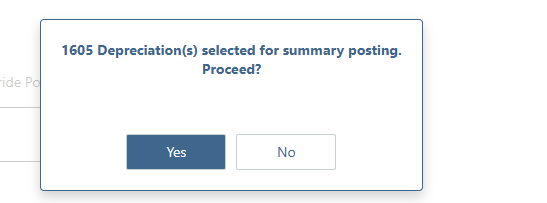
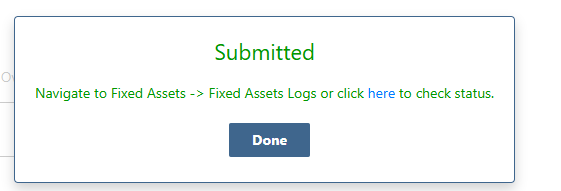
Troubleshooting Failed batches
Applications > Fixed Assets >Fixed Asset Logs
Change View to Failed or most recent log and look at issues
Common Issue Missing Department & Cost Center Asset not validated



