 468
468
If you Solutions DGR is offline from the network you might receive this message.
* NOTE if you get an error using the Application Launcher (White Icon) you might to load DGR separately (Blue Icon)
Solutions Offline 5.0 - Updated
This new feature allows the user to force the workstation into offline mode manually if the system is slow or unresponsive.
How to force the POS machine into Offline Mode:
1. Click on the “More menu” button.
2.Press the button that says “online” to toggle the switch to offline mode.
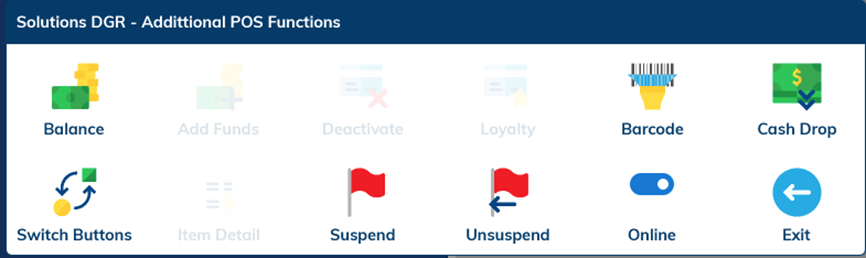
3. Enter the manager credentials to change that mode.
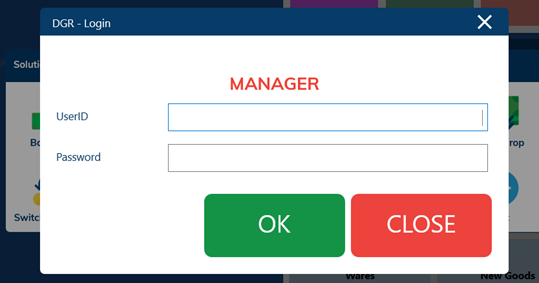
4. Note that the icon changes to “Offline” and upon returning to the POS screen a red 'Offline' message appears at the top center of the screen.
5. A message will indicate that the system will remain in offline mode for the configured duration (default: 120 minutes/2 hours). If it is unable to reconnect at that time, it will stay in offline mode and attempt to reconnect every 15 minutes.
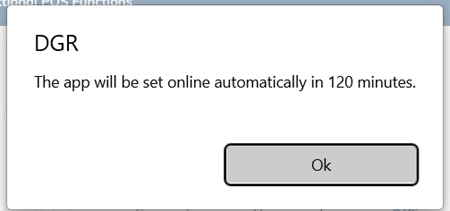
Returns in offline mode
- While in offline mode, returns can only be processed on the same workstation where the original transaction occurred, and only within two hours of the purchase.
Balancing Drawers in offline mode
The process is similar to online mode but includes a few adjustments to ensure proper data handling in offline mode.
1, Select Balance Drawer. Note that when the workstation is in offline mode, this will trigger a message indicating that the workstation is offline. You will only be able to balance the local workstation, and both steps of the balancing process must be completed on the POS workstation rather than in the back office.
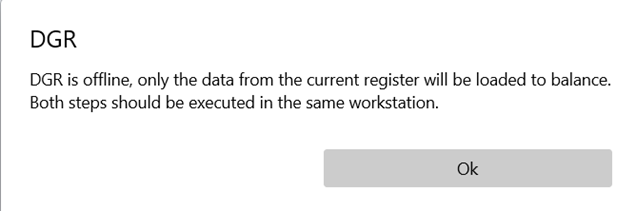
2. Enter manager credentials
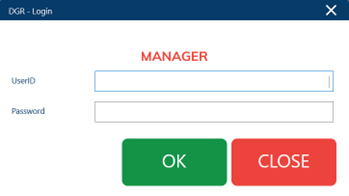
3. Enter cashier credentials
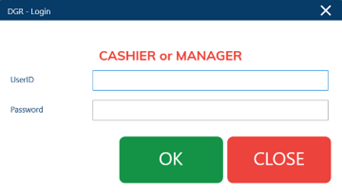
4. Drawer will open and receipt will print. Count the till.
5. Begin step two of the balance drawer process at the same register. Repeat steps 1-3
6. Enter cash totals on the close register screen and click process
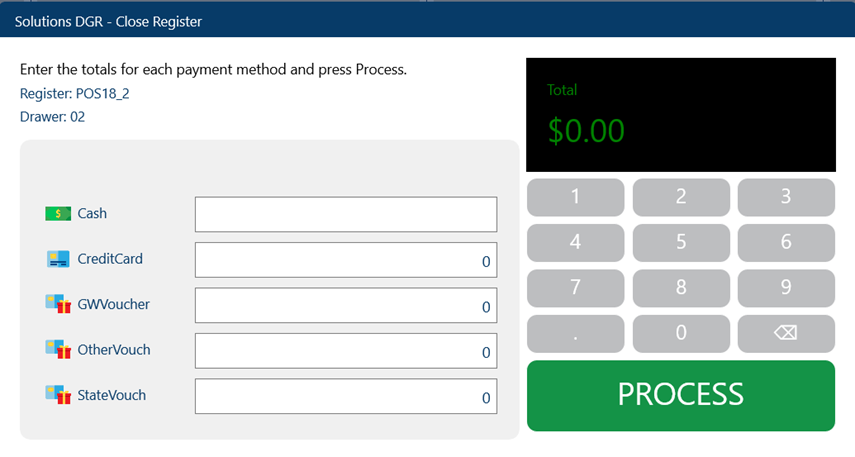
7. Receipt will print with the totals. Note that the new receipt format will display both the expected amounts and the actual amounts recorded.
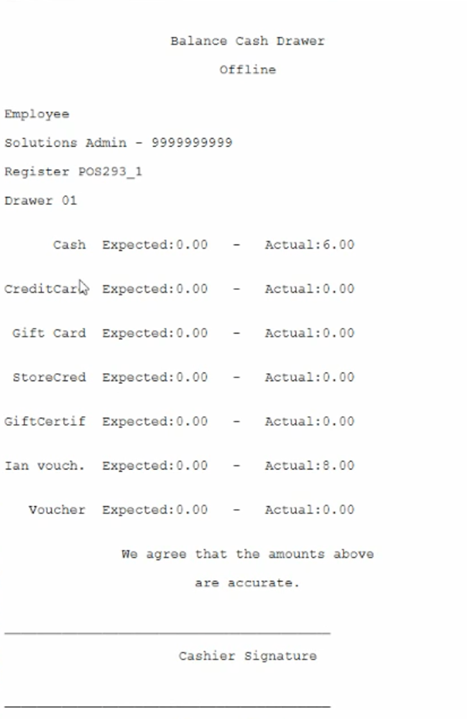
8. Complete this for all registers assigned until they have all been balanced.
Processing End of Day (EOD) in offline mode
To complete the EOD process in offline mode, all of the drawer balances must be completed. With the receipt information of the balance drawer, the Manager will be able to complete the EOD information by entering it manually.
1. Perform the balance drawer on all the workstations that are required to be added manually in the EOD.
- At the end of the second step of the balance drawer process, a receipt will print with the totals, both expected and actual totals
2. If a drawer was balanced in online mode earlier in the day, you can reprint the balance drawer slip from the register by selecting “Balance Drawer”
3. Enter manager credentials for manager and for cashier then select “Print Offline Balance” from this screen 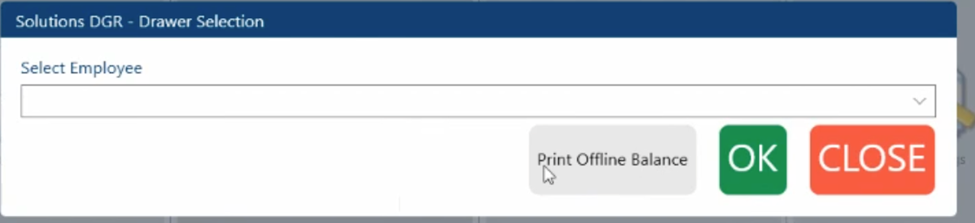
4. Click on the "End of day" button. You will receive a message letting you know that you are in offline mode and you will need all of the balance slips from each drawer balance to complete the End of Day process.
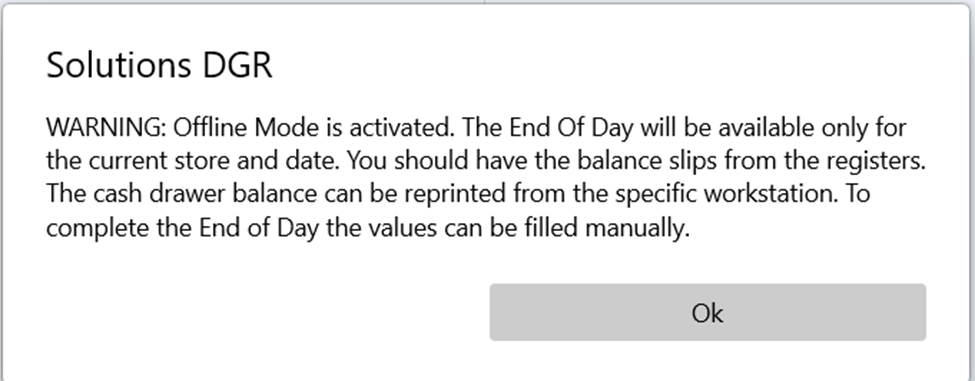
Also note that that you are not allowed to change store or date in offline mode
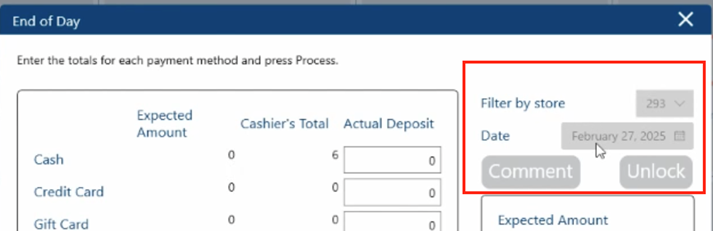
5. In offline mode, you will need to manually enter the balance drawer information from each balanced register so the system can calculate the total deposit. Choose the button “Manual input registers balance" button.

6. The click the button “Add new balance”
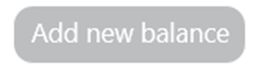
7, In this screen you will be able to add each drawer balance. Select the employee first and then select the register ID. Next, using the drawer balance receipts, input the expected amount and cashier total for each payment type and press “Ok” to save
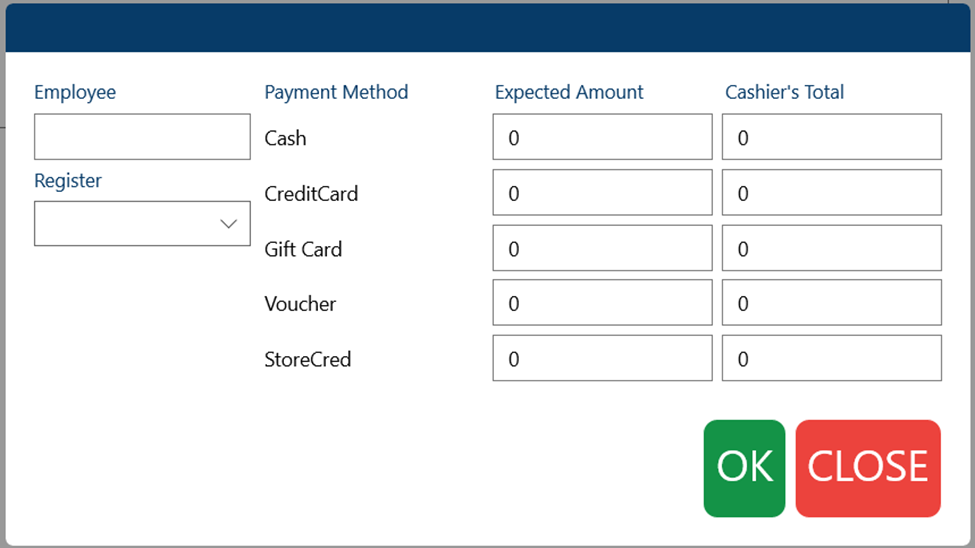
Reports in offline mode
The user can view sales data and production data in offline mode. Note that when the workstation is in offline mode, the reports are only displaying data from the local workstation rather than the whole store.
Steps
1. Go to "Reports" section from the main menu.
2.Select “S1 Report” for sales data
3. Select "Production report" for production data
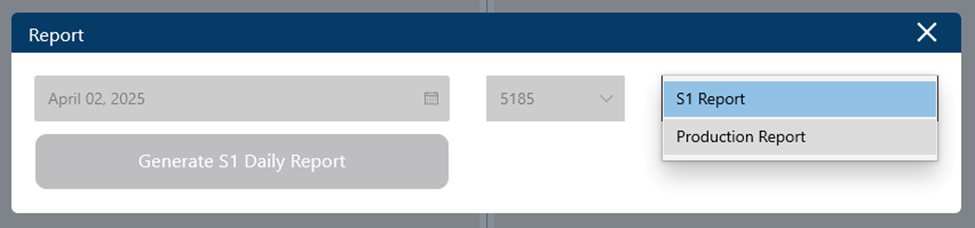
This is the older offline model

In the top right of the logo you will see a small Offline tag

Offline Expectations
Automatic Offline Mode:
- The system will detect when it cannot communicate to the API (likely due to internet connectivity issue) and will move the register or production workstation into Offline Mode for you.
- Then when the connection is restored, Solutions DGR 5.0 will automatically begin sending data to the API again and the “offline” message on the screen will go away.
When to use Manual Offline Mode:
- When there is excessive slowness at the register and/or production workstations
- When there is continuous freezing across the store
- When you are experiencing intermittent internet issues
- When you are experiencing API connection issues
- When you receive communication from Solutions ITW with recommendations to go to offline mode
- When the application is launched, the “initializing” message appears to indicate that the system is connecting to the API to retrieve updated settings. If this process takes longer than normal, you may have an issue with connecting to the API. If this is the case, you may need to disconnect from the internet in order to open the application.
While in offline mode:
- Payment Types
- Credit Cards
- If the credit card terminal has internet connectivity and the POS machine can communicate to the terminal, credit card transactions are not impacted to Offline Mode.
- If the credit card terminal does not have internet connectivity and/or the POS machine cannot communicate to the terminal, credit card transactions will not work in Offline Mode.
- If the credit card terminal is configured for “Store and Forward” mode with the processor, if the credit card terminal does not have internet connectivity but the POS machine can communicate to the terminal, credit card transactions will work in Offline Mode. (Store and Forward not available for all processors)
- Gift Cards, Store Credits and other serialized payment types
- Serialized payment types will not be available in Offline Mode.
- Credit Cards
- Transactions
- Customers/Loyalty
- Customer lookup and loyalty discounts will not work in Offline Mode. Only default customers will be available in Offline Mode.
- Returns
- When in offline mode, the workstation is unable to communicate to the central server to pull down the original transaction details so returns will need to be done by using the “No receipt” button.
- Customers/Loyalty
- Balance Drawer / End of Day
- Balance Drawer
- Balancing a drawer can be done in Offline Mode but it will need to be done at the corresponding workstation only.
- End of Day
- End of Day (EOD) should be performed in Online Mode only. Because each workstation stores data locally and the workstations do not communicate with one another, in order to get the total deposit amounts for the store, EOD will need to be done in Online Mode to retrieve the totals from the central server.
- If internet/connectivity issues remain for multiple days, it is still recommended to wait until all data syncs to the central server before completing EOD. In this instance, Goodwill should have SOPs in place to communicate the deposit amounts to accounting and other departments as needed.
- Balance Drawer
Once Connection is Restored:
- If the workstation is running in manual offline mode, the workstation should be set back to online mode immediately.
- If a workstation is running in offline mode for too long,
- you may experience significant slowdowns
- reporting will be incorrect and team members will not get credit for their work
- If a workstation is running in offline mode for too long,
- Complete EOD if it was not yet completed.
- Test connections to peripherals such as credit card terminals and printers. Re-establish connections as needed.
- Reporting
- While the application is in offline mode, all the data is being stored on the workstation. Once the connection is restored, the data will begin synchronizing to the central server. Note that the longer the workstation is offline, the longer this sync process will take.
- Note that reports may need to be repopulated after the data sync process has completed. Please contact Solutions support for assistance:
- If a workstation was run in Offline Mode for longer than a day
- If the workstation was not able to send all data to the central server before the nightly report population job runs.
How to manually go into offline mode:
- A manager or someone in IT will need to access the Settings Screen at each workstation
- Look for Offline only toggle and switch to the on position as shown below

3. The Production Workstation and Register will indicate offline as in the image below




